Drone-Hacks 2.x we have significantly upgraded the experience of assigning licenses and now also offer you the ability to remove licenses from drones.
This guide will walk you through the steps needed to perform both of these functions.
¶ Log In
All functions of Drone-Hacks require you to be logged in. Ensure you are logged in to your account. If you need assistance with this, we have a user guide for this linked Here
¶ Drone Connection
When at the main screen ensure a drone is connected and has been detected by Drone-Hacks. You can see in this example we have a Mini 3 Pro connected so we can continue.

¶ Assign a License to a New Drone
Using the menu on the left, select License Management
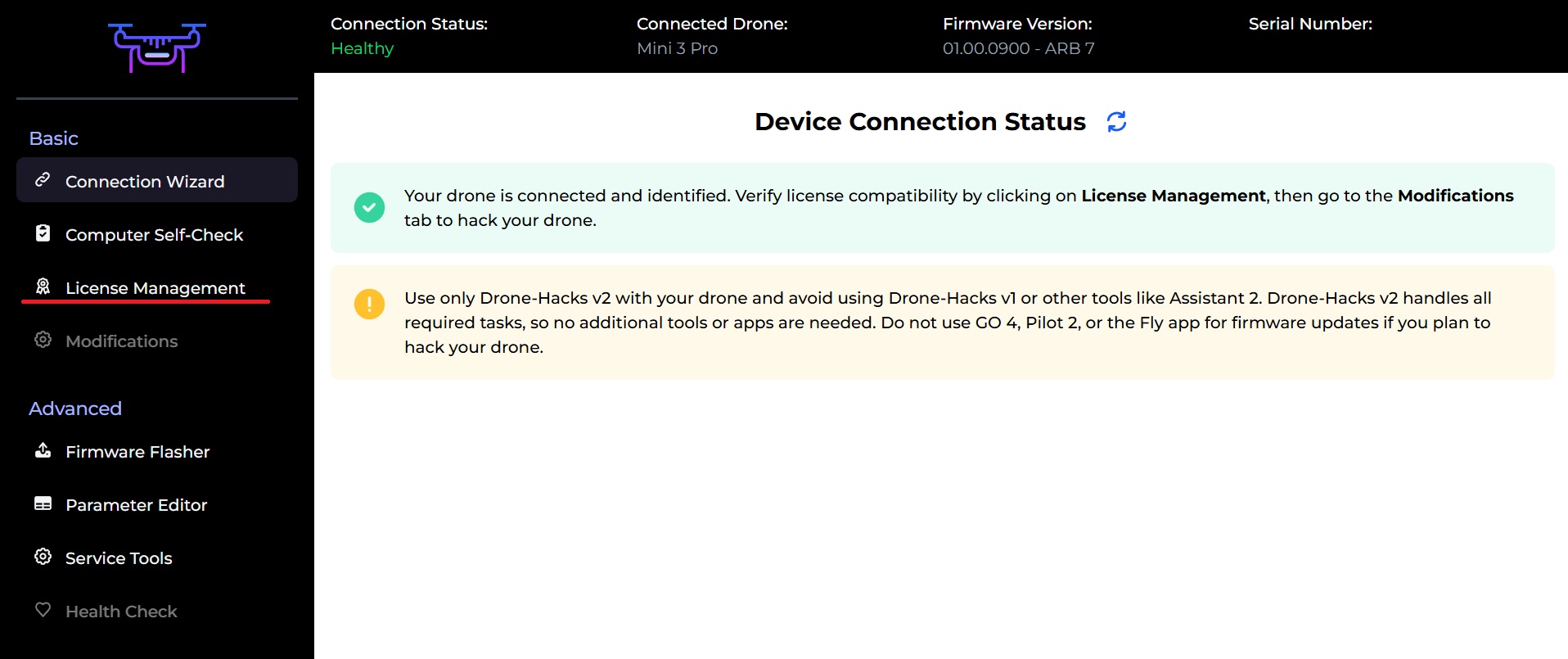
From here, you will be shown the following screen. As far as Drone-Hacks is concerned, this is a brand new device and as such it will need a license.
If you have licenses available, you can simply click the Register button next to the license type you wish to assign. If you don't, then click the "Purchase New License" button to be taken to the website to purchase a license.
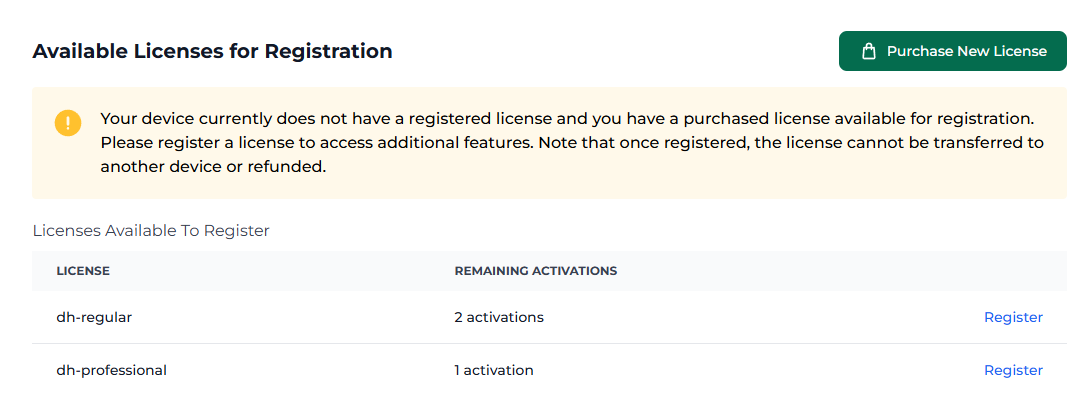
Assuming we now want to register a "DH Regular for Mavic 3 Classic" license, simply click the "Register" button, you will be shown the following confirmation screen
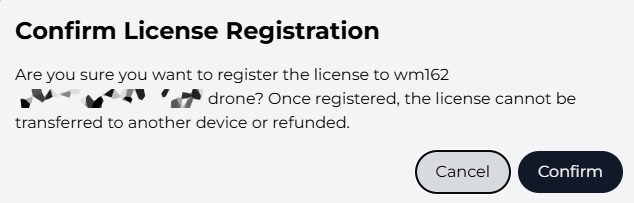
Once you are happy with this, click Confirm and you will see a brief message saying the license has been assigned.
This fully unlocks Drone-Hacks to be used on this drone.
NOTE: As stated, once a license is registered, the license is not eligible for a refund and cannot be transferred to any other device.
¶ Delete a License
Drone-Hacks offers you the ability to PERMANENTLY remove the license from your drone. This may be useful if you are re-selling your drone and want to remove any licence that is tied to it.
You first should remove the modifications which can be done easily by following This Guide, and afterwards you can ask us to delete your license. To do this, you must contact us via our support ticket system HERE
NOTE: Deleting a license does just that, the license is DELETED. It does not add it back to your pool of available licenses, it is deleted and can not be assigned to any other drone. This action is irreversible and a deleted license cannot be restored by Drone-Hacks staff.
¶ What's Next?
With a license assigned, the full power of Drone-Hacks is now available to you, so go ahead and Apply some Modifications!